Maximising Participation as a Sponsor or Exhibitor
We know that navigating the virtual conference world can be tricky – that’s why we’ve prepared this roadmap to help you maximise the benefits of your virtual sponsorship or exhibition
As a virtual sponsor of AORTIC Virtual 2021, you’re an important part of the success of the conference and we’re grateful for your support. This roadmap is a reminder that in the virtual conference world, we all need to work a little differently, but that it’s not hard to do and the team is here to support you.
For AORTIC 2021 Virtual we’re using a platform called Socio. Our conference organiser is familiar with it and have been using it since the start of the pandemic restrictions in 2020. We think it’s a great platform for a virtual conference because it can be used on a mobile device AND/OR on you laptop in a browser. We say “AND/OR” because it’s actually great to use both in unison – networking on mobile and attending sessions on the web app. Bear in mind that the platform is backed up by a (large) tech and conference organising team – it takes a surprising amount of hardware and real people to put on a successful virtual conference – and the help desk is always available to assist.
Remember you’re still getting all the traditional website and communications benefits of sponsorship – you’re listed on the conference website and depending on your package you might be highlighted in a newsletter. AORTIC social media will also be promoting your sponsorship.
Most important to remember as a virtual sponsor or exhibitor is that you need to make an extra effort to engage and interact with attendees. Unfortunately they won’t be strolling past your booth in the tea breaks, but you can find many channels for engagement across the virtual platform: The Wall (like a social media feed), in Video Rooms (small group conversations, sponsored or based on a topic), in the Q&A during sessions, in the Chat within your Virtual Sponsor Profile/Exhibition Booth, and directly by making connections via the Attendees list. We suggest enlisting a few members of your team to make the most of the opportunities to interact.
Read on for detailed information on maximising your participation as a virtual sponsor or exhibitor, and thanks again for your support!
branding & promotion
Exclusive Top Banner
Your company branding alongside the conference name.
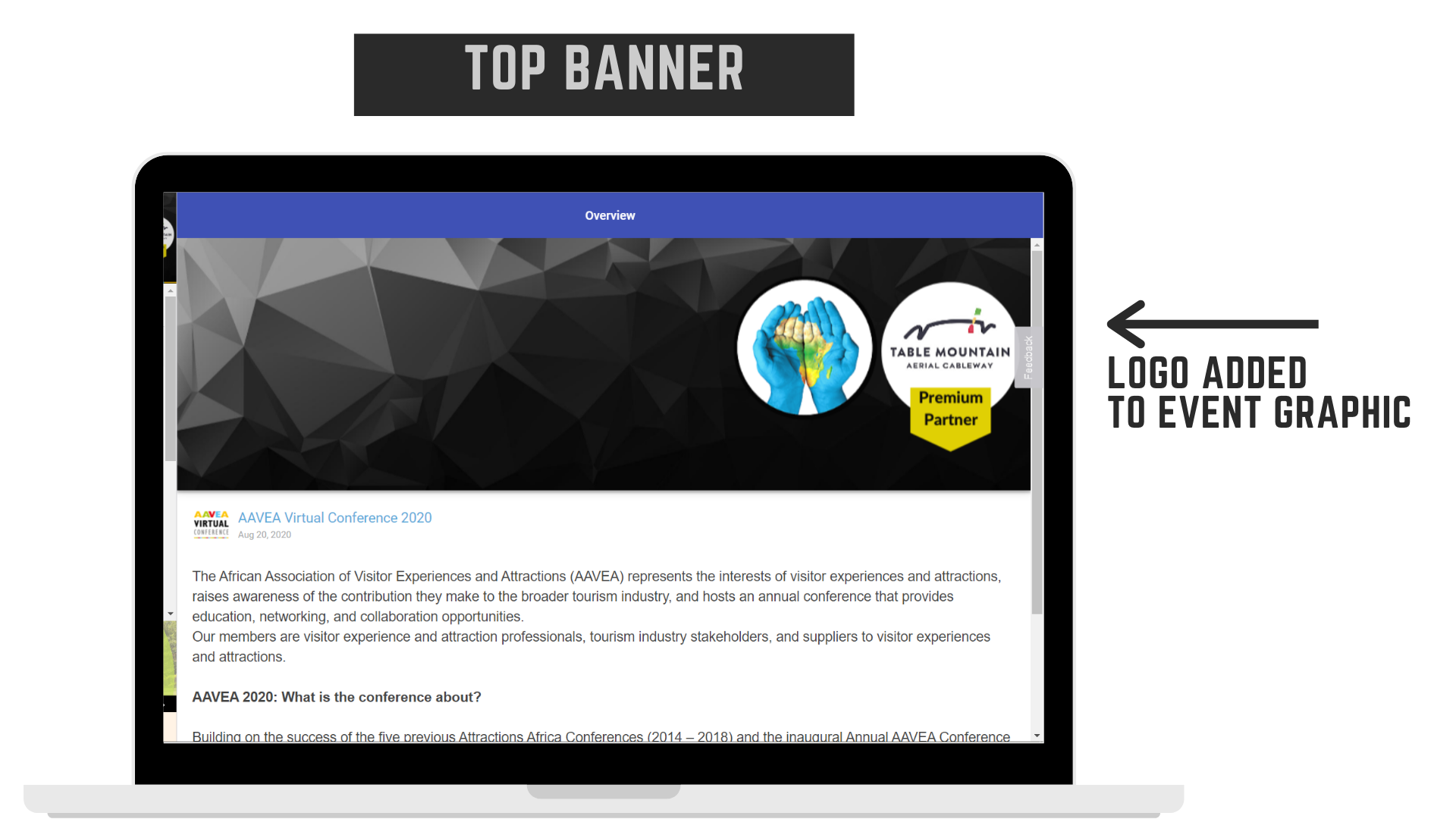
- Located at the top of the Home page on Mobile and the Overview page and Table of Contents on Web
- First thing attendees see when logging in to Mobile App
- Labelled as Diamond Sponsor
- Non-scrolling, permanent
TIPS ON YOUR TOP BANNER DESIGN
Please supply a high-res logo which is not pixelated.
FAQs
Scrolling Banner Advert
Design a banner advert for the virtual platform (web and mobile app)
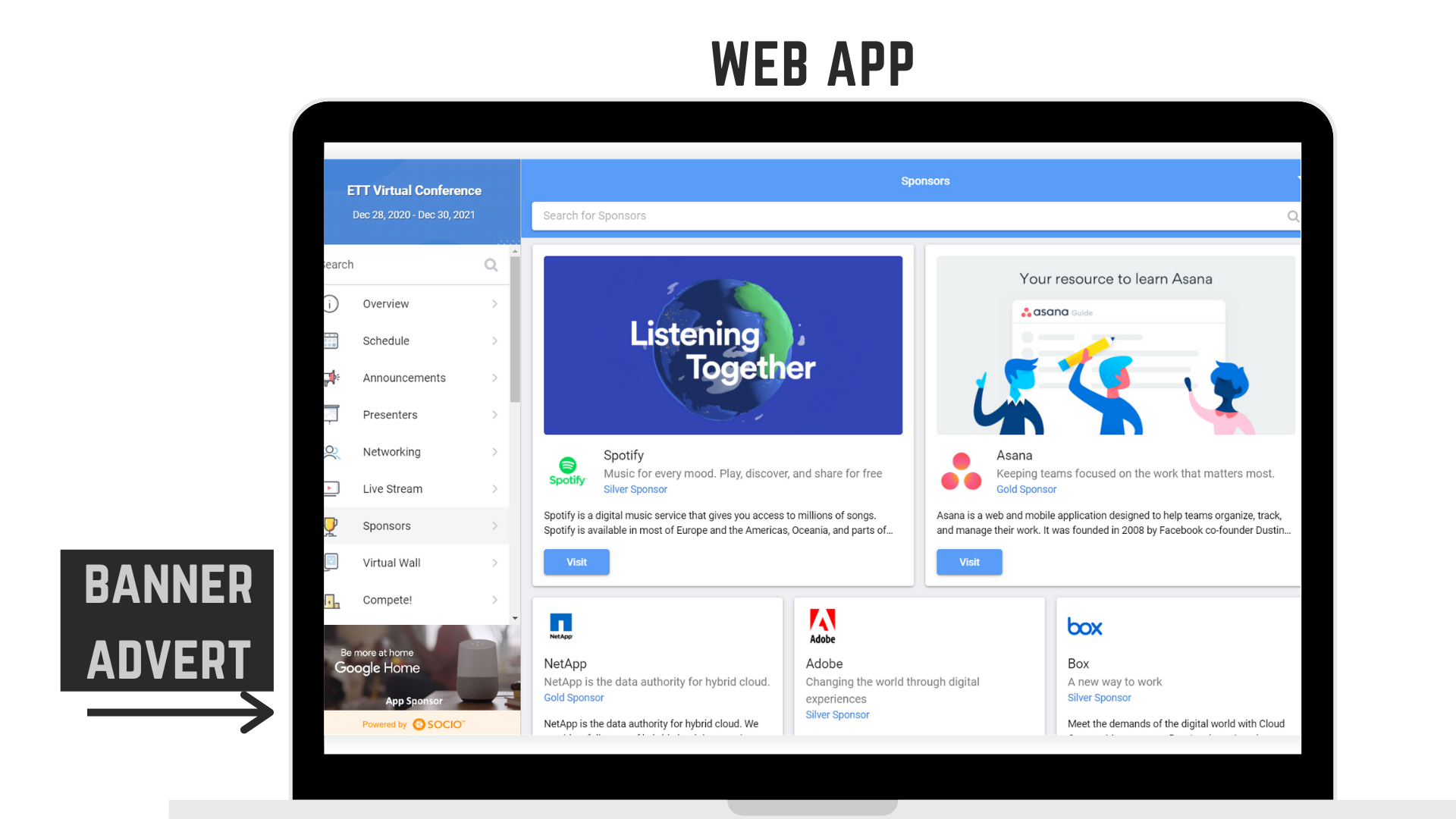
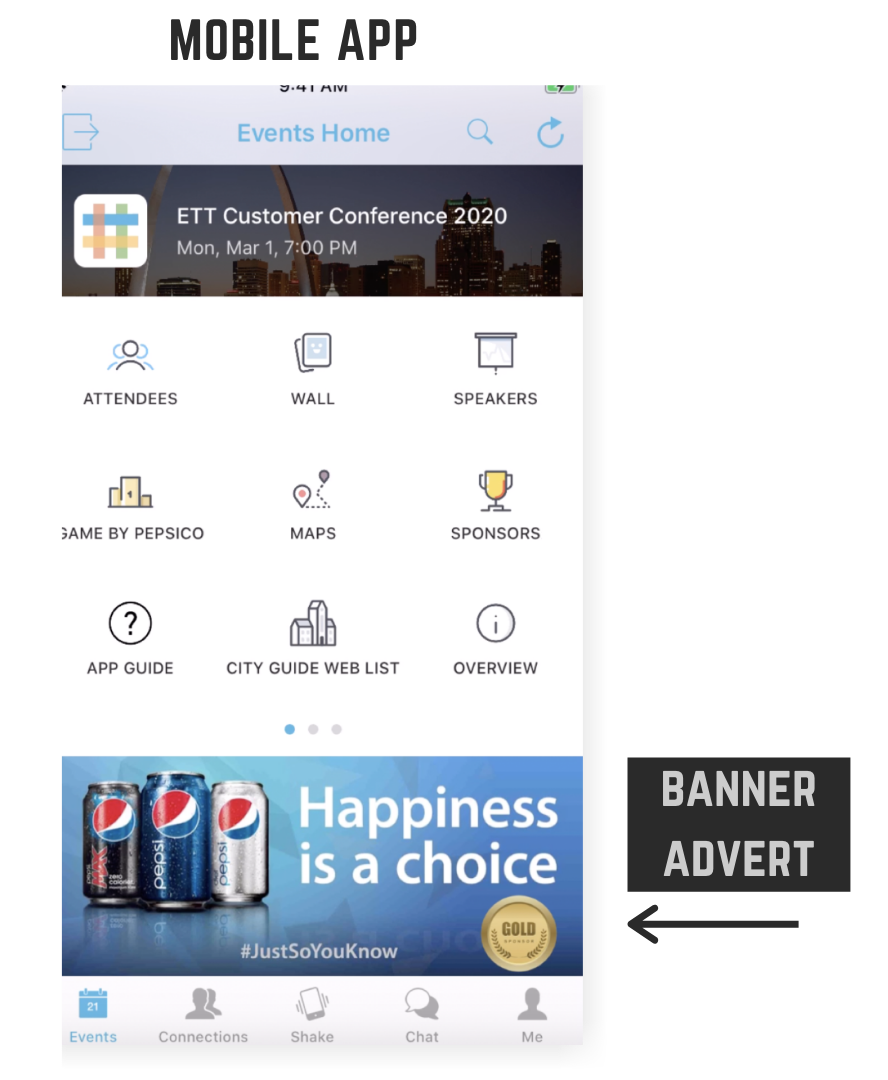
- Located beneath Table of Contents on Web and at bottom of page on Mobile
- Part of a scrolling banner which is always visible
- Available to Diamond, Platinum, Gold, and Silver sponsors
TIPS ON YOUR BANNER ADVERT DESIGN
- Keep your advert simple, less is more in this case.
- Text font size should be no less than 32pt to ensure it can be easily read.
- Use eye-catching imagery.
- Ideal to have a conference-specific advert, promoting a product or service that is conference specific.
FAQs
Sponsor Announcements
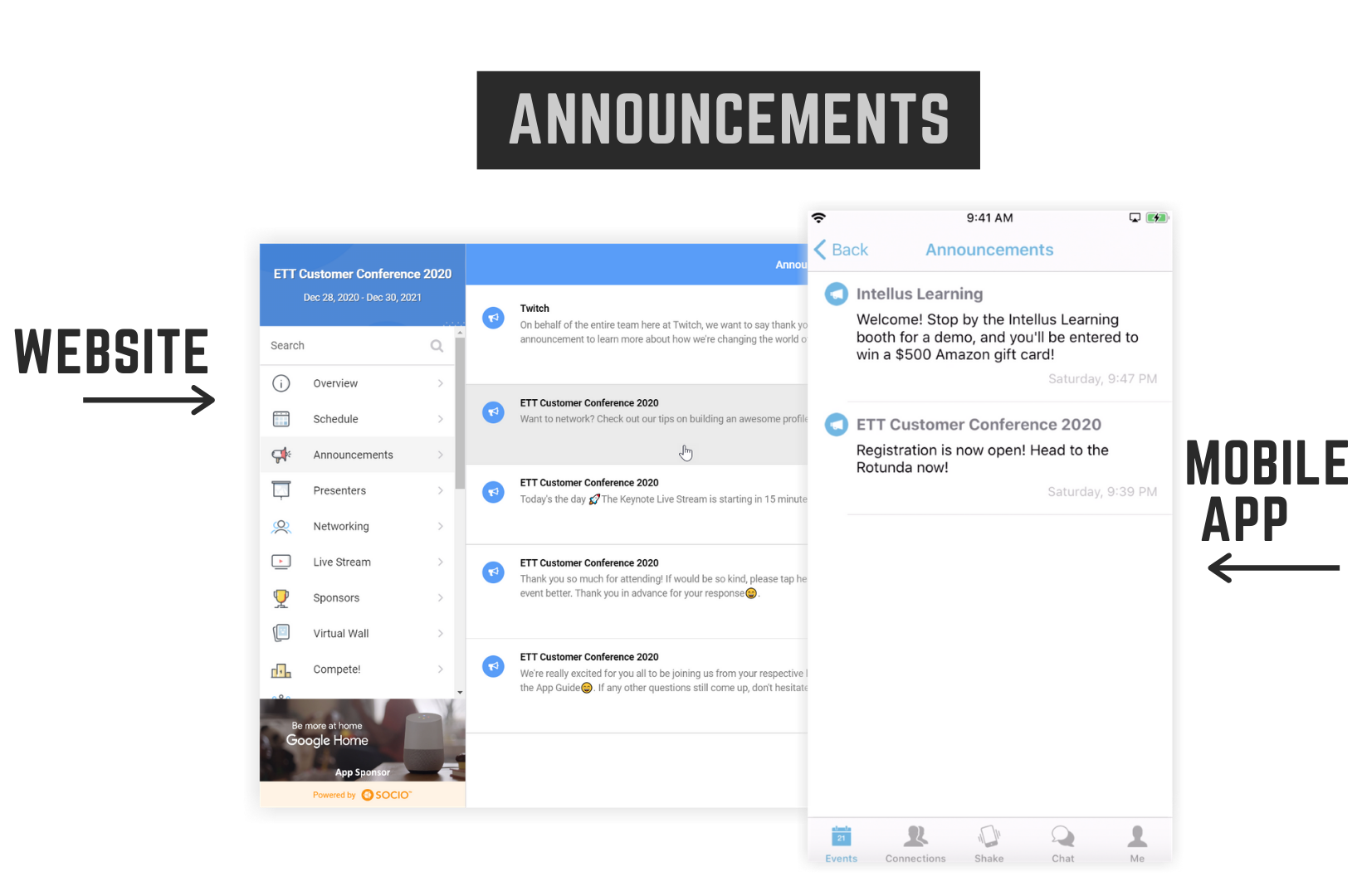
- Send an announcement to attendees, indicated with a notification for all
- Located in the Announcements feature on Web and Mobile and as a push notification on Mobile
- Mobile users will receive a push notification and Web users will see a red indicator on the Announcements feature to let them know there’s a new message
- The announcement is clickable and can be linked to your Virtual Sponsor/Exhibition Booth, increasing traffic to your Virtual Profile
FAQs
Announcements do not include logos, just your company name and sponsorship level
Each announcement is dedicated to one company/ sponsor at a time
Yes. Post-conference you will receive stats on who clicked on your announcement.
the wall
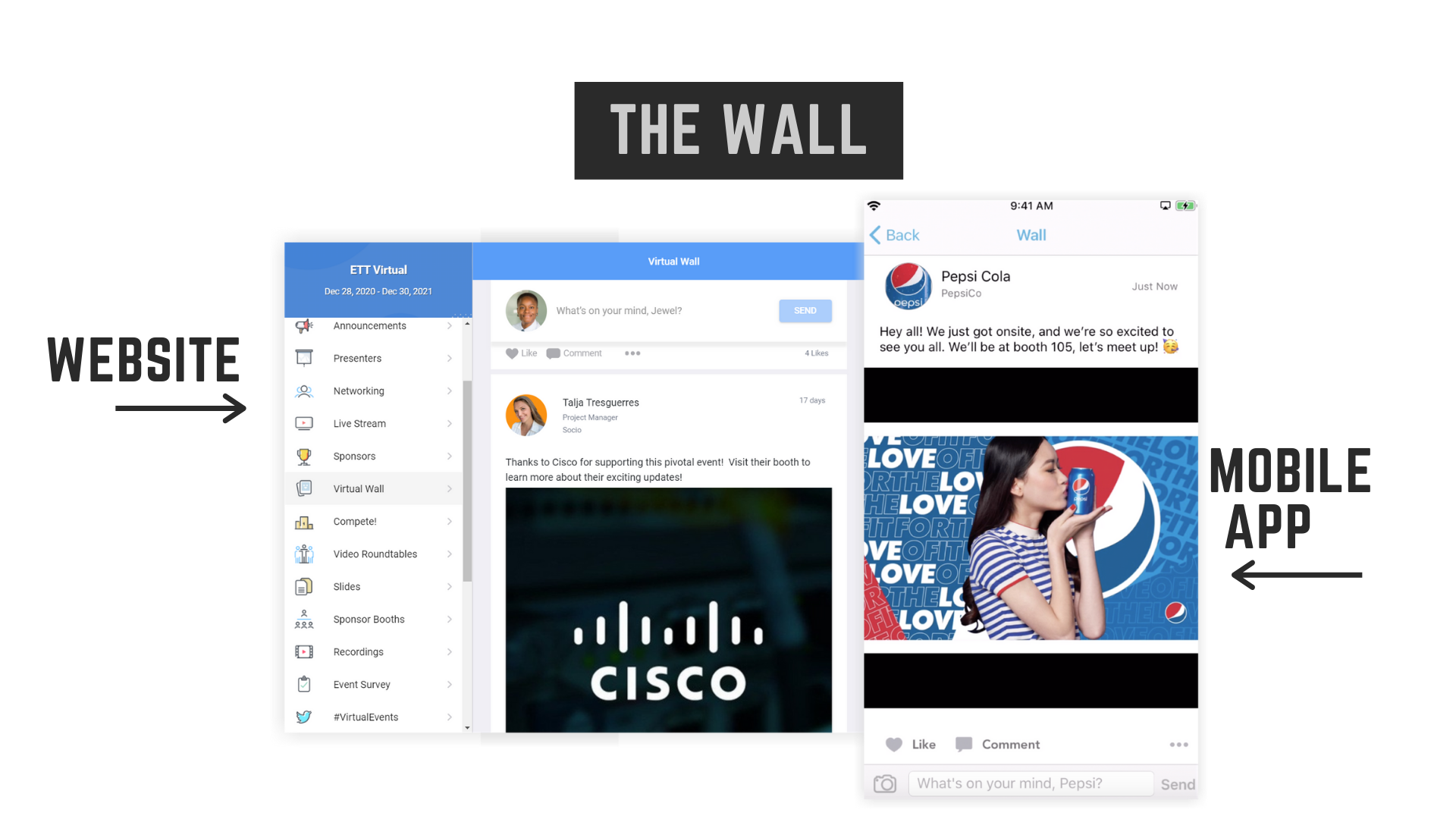
Be sure to get involved in the interaction on the conference social media feed, known as The Wall. Here you can interact with attendees, encourage visits to your Virtual Sponsor/Exhibitor Profile, post pics, and like and comment on others’ posts. You and your team are welcome to promote your sponsorship here, interacting in your personal capacity with other attendees.
- Chat and post pics or messages, enticing attendees to visit your Virtual Sponsor/Exhibitor Profile
- Encourage participation in your sponsored session or video room
- Share raffles or prizes and encourage attendee engagement
VIRTUAL SPONSOR PROFILES AND EXHIBITION BOOTHS
Where your brand lives on the Virtual Platform
Grid View: Virtual Sponsor Profiles and Exhibition Booths
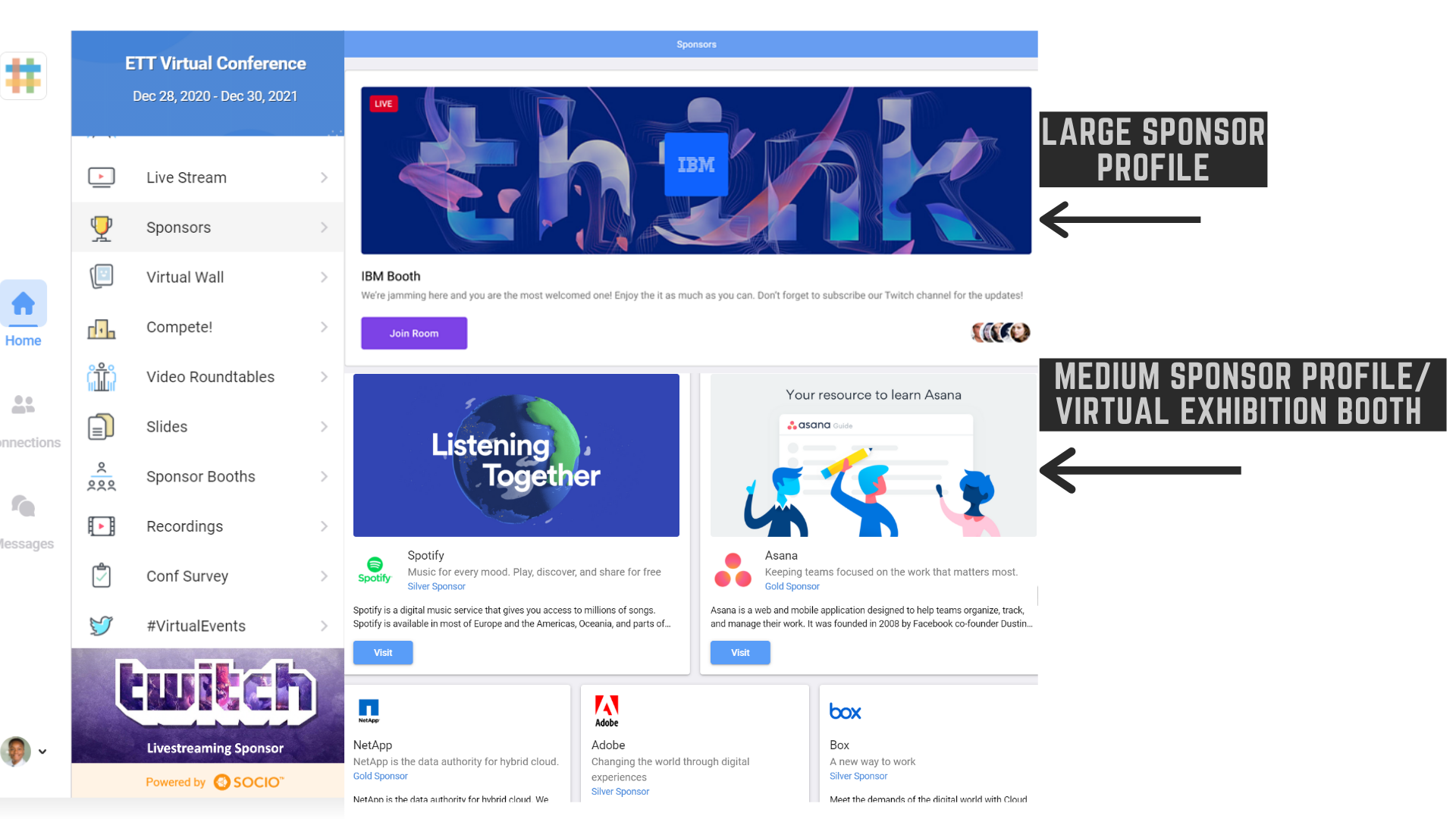
faqs
Format: “.jpg” or vector (i.e. Illustrator, InDesign, “.eps”)
Shape: square (i.e. ratio 1:1)
Size minimum: 100 pixels by 100 pixels.
Size recommended: 500 pixels by 500 pixels.
Size maximum: 1000 pixels by 1000 pixels
Medium cover image: Format: “.jpg” or vector (i.e. Illustrator, InDesign, “.eps”)
Size: (W)800 pixels by (H)400 pixels.
Large cover image: Format: “.jpg” or vector (i.e. Illustrator, InDesign, “.eps”)
Size: (W)120000 pixels by (H)300 pixels.
The listing of all Virtual Sponsor Profiles and Exhibition Booths is called the Grid View and it’s your chance to grab attention with a really great cover image. Grid View is the listing of all Profiles or Booths and it’s what the attendee sees before clicking on your Profile or Booth to learn more about you. Included in the Grid View of Profiles and Booths is the following:
- Diamond, Platinum and Gold Sponsors receive a large cover image (on Web App)
- Silver and Bronze Sponsors receive a medium cover image (on Web App)
- A Virtual Exhibition Booth receives a medium cover image (on Web App
- Your company logo (on Web and Mobile App)
TIPS TO GET THE MOST OUT OF YOUR VIRTUAL SPONSOR PROFILE/EXHIBITION BOOTH COVER IMAGE
- Provide bold, eye-catching imagery.
- Make sure you use the space provided for your cover image fully (avoid a tiny logo, all alone in the middle of the cover)
- Ensure that your entire cover image fits within the dimensions provided so that the whole image will show.
- Do not include too many details in your cover image, this image is intended to grab attention and encourage clicking through. Within your Virtual Sponsor Profile/Exhibition Booth is where you provide detailed information.
- Be sure to provide a high-res logo that is not pixelated.
Inside the Virtual Sponsor Profile/Exhibition Booth
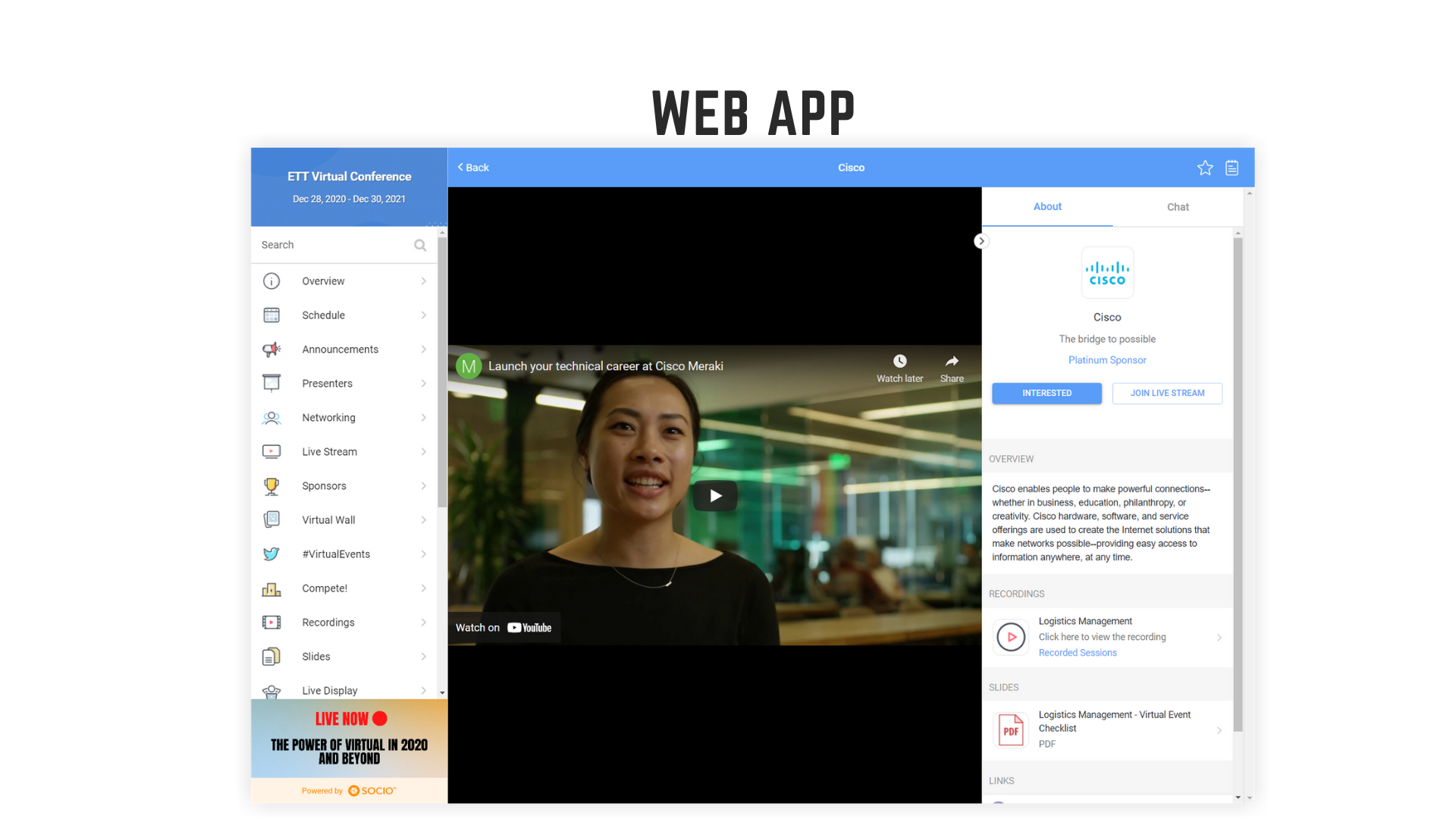
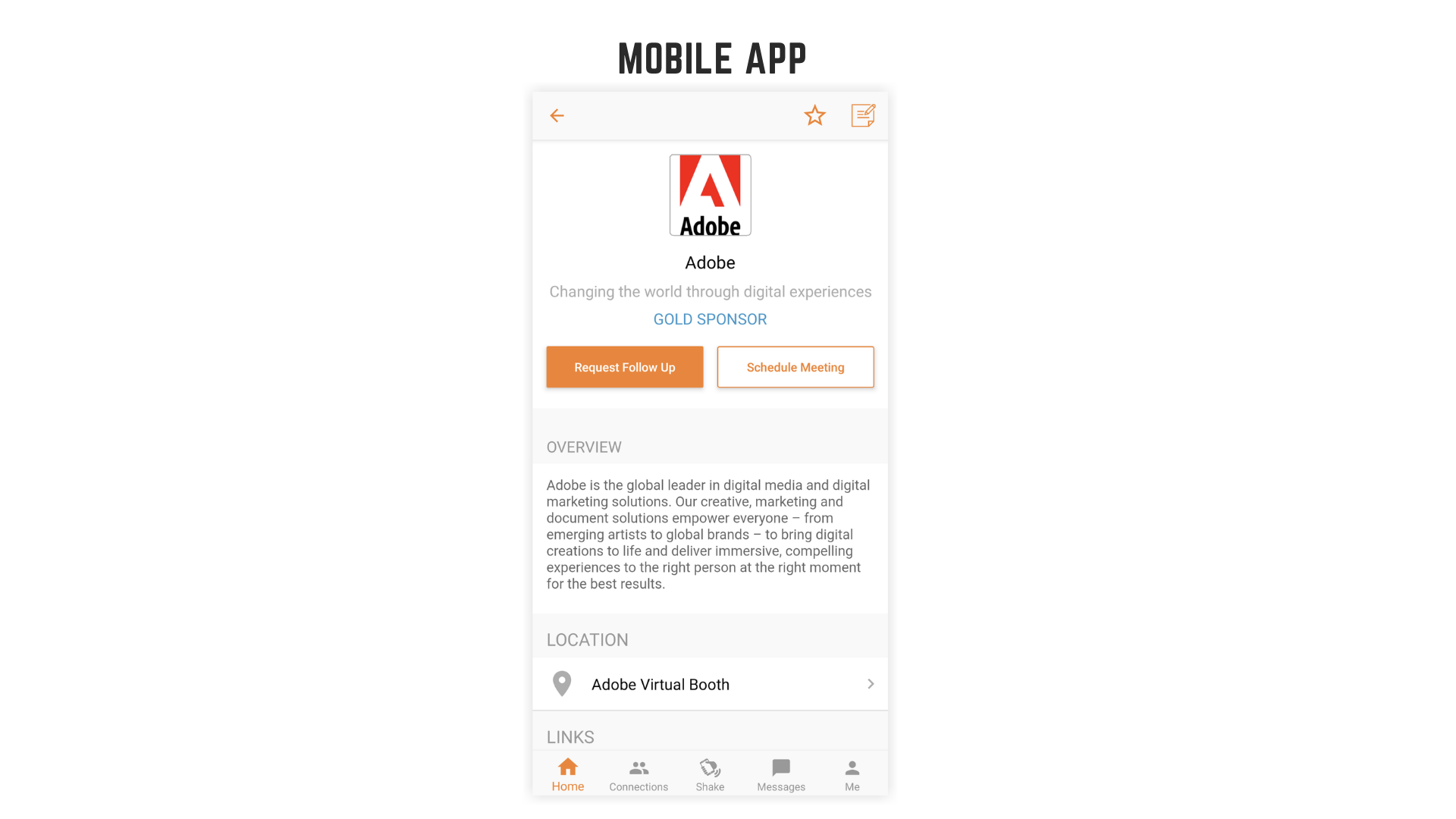
faqs
Post-conference you will receive analytics on your profile, including stats on:
•How many attendees visited/clicked on your profile
•Who clicked on your profile
•Who interacted with your profile and what they clicked on, such as digital brochures, website links, Call to Action buttons, etc.
The details of every attendee that has engaged with your profile/booth are recorded and sent to you; lead generation has never been easier!
You can chat with them right within the profile/booth! In addition, attendees can “Request Follow Up” or “Schedule Meeting” by clicking the Call to Action buttons.
The attendee clicks the button “Schedule Meeting”
Featured media is whatever you would like to showcase as the landing page of your Virtual Sponsor Profile/Exhibition Booth. It can be a video or a PDF/brochure (see above image)
What does the attendee see inside your Virtual Sponsor Profile/Exhibition Booth once they’ve clicked through?
- Company description
- Links to social media, websites, and digital brochures
- Featured Media – a high visibility area where you can showcase a video, website, or PDF
- Call to Action buttons such as “Request Follow Up” and “Schedule Meeting” which encourage attendees to seek personal interaction with you
- Chat function
TIPS TO GET THE MOST OUT OF YOUR VIRTUAL SPONSOR PROFILE/EXHIBITION BOOTH
- Provide an up to date description of your company and share why you are supporting the conference.
- Share social media links.
- Use all the opportunities available: digital brochures, featured media, a scheduling service (e.g. Calendly).
- Be sure to connect with attendees who have expressed interest in meeting you: make connections via the Attendees feature and arrange to meet one-on-one.
- Be sure to have a team member dedicated to the chat and to answering the “Request Follow Up” and “Schedule Meeting” requests.
- Remember, the more information you share, the more the attendee will engage.
- Offer raffles or special discounts only available to attendees who click on your links.
- Take advantage of interaction on the conference social media feed, aka The Wall.
Virtual Display Table: What is included?
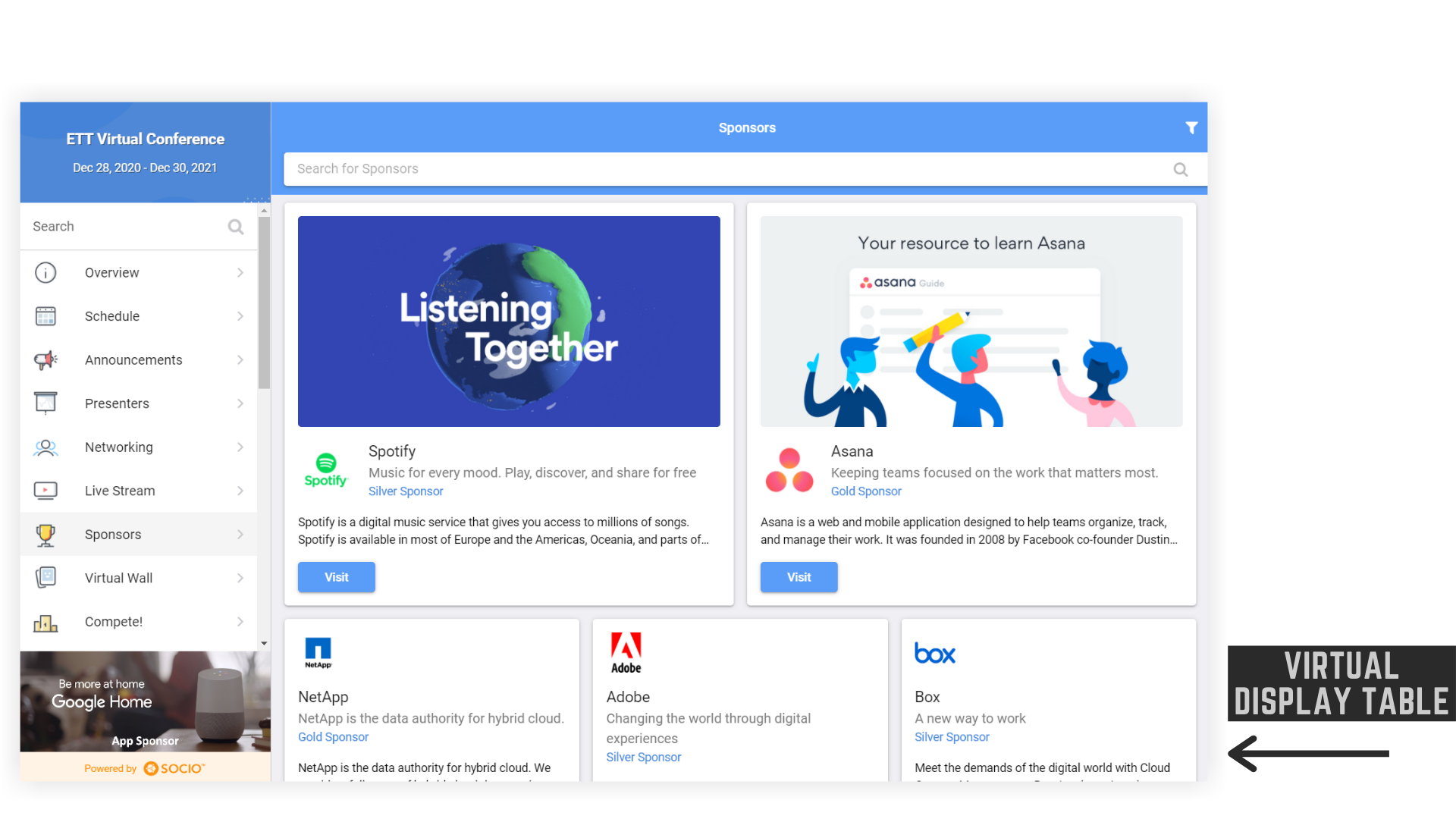
faqs
The details of every attendee that has engaged with your Display Table are recorded and sent to you – lead generation has never been easier!
Post-conference you will receive analytics on your profile, including stats on:
•How many attendees visited/clicked on your profile
•Who clicked on your profile
•Who interacted with your profile and what they clicked on, such as digital brochures, website links etc.
Format: “.jpg” or vector (i.e. Illustrator, InDesign, “.eps”)
Shape: square (i.e. ratio 1:1) Logo Square – Ratio 1:1
Size minimum: 100 pixels by 100 pixels
Size recommended: 500 pixels by 500 pixels
Size maximum: 1000 pixels by 1000 pixels
- Company logo
- Company description
- Links to social media, websites, and digital brochures
- Capture contacts and engage in follow up discussions
TIPS TO GET THE MOST OUT OF YOUR VIRTUAL DISPLAY TABLE
- Provide a non-pixelated logo for your Virtual Display Table.
- Include an up-to-date company description and share why you are supporting the conference.
- Share social media links.
- Use all the opportunities available: digital brochures or video materials.
- Remember, the more information your booth has the more the attendee will engage with it.
- Be sure to connect with attendees who have expressed interest in a follow up with you.
- Take advantage of interaction on the conference social media feed, aka The Wall.
video room
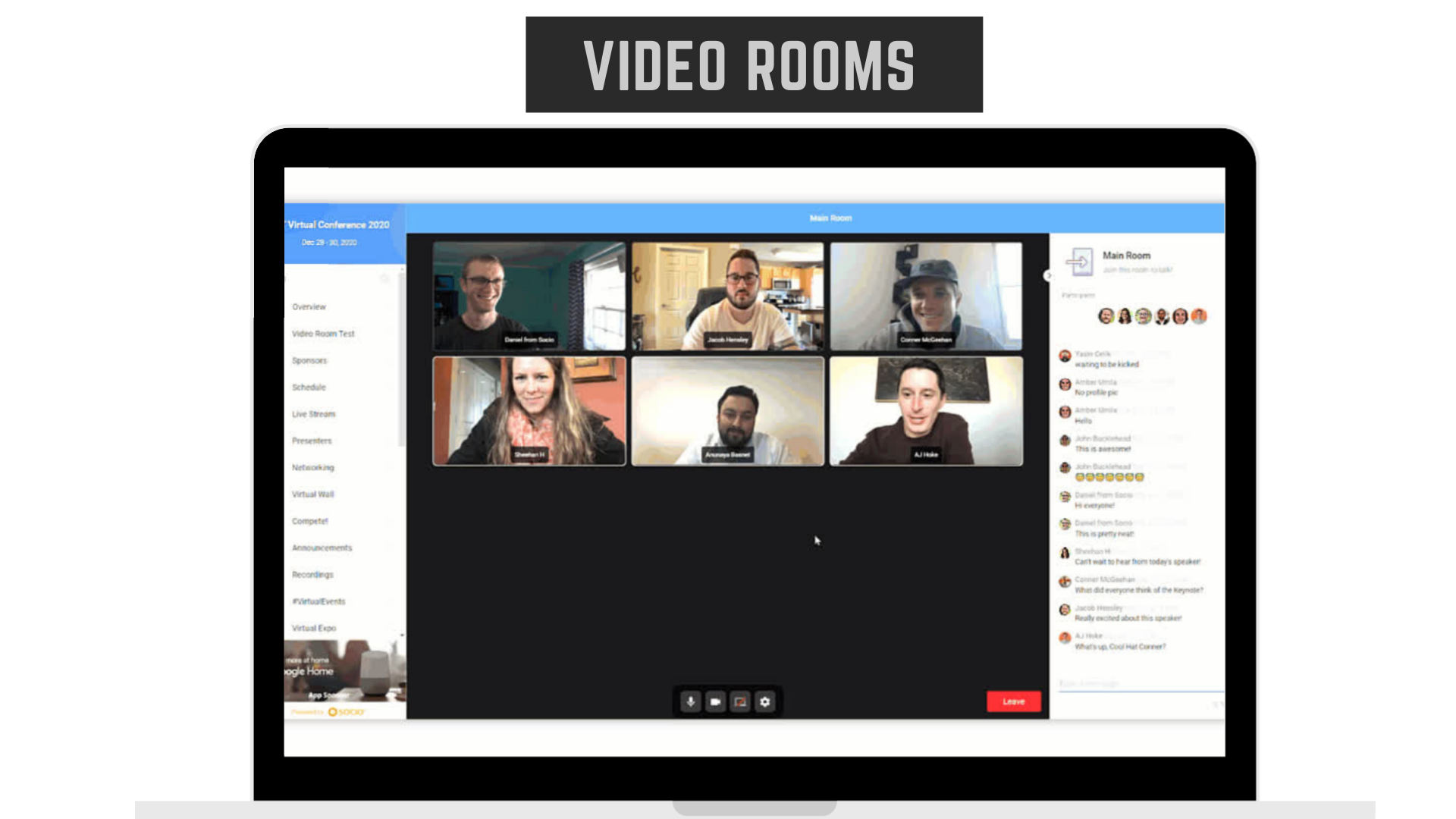
faqs
This will depend on the sponsor/exhibitor package you have selected. If it is not available all the time, the Organiser will give you the schedule.
Video rooms are accessed via the Video Room feature on the Web and Mobile Apps (not from within the Virtual Sponsor/Exhibitor Profile). The name of the Video Room indicates who is hosting or what the discussion topic is, they can browse through available Rooms and join any active rooms that are not full.
13 attendees and up to 3 moderators at a time.
Your dedicated Video Room where you can either host discussions with up to 13 participants (at a time) or they can view a presentation.
TIPS ON HOW TO GET THE MOST OUT OF MY PRIVATE VIDEO ROOM
- Be open and friendly
- Greet attendees by name
- Be sure to keep an eye on the chat
- Provide an incentive to your attendees, such as a raffle ticket or discount code, sharing in the chat
- If you are giving a presentation, be sure to practice ahead of time to ensure all of your links and images are displayed as you like
- Prep some questions and conversation starters to get the chat going if attendees are quiet when they enter
- Pay attention to your background, ensure the space behind you looks neat and professional to the participants.
Session Sponsors
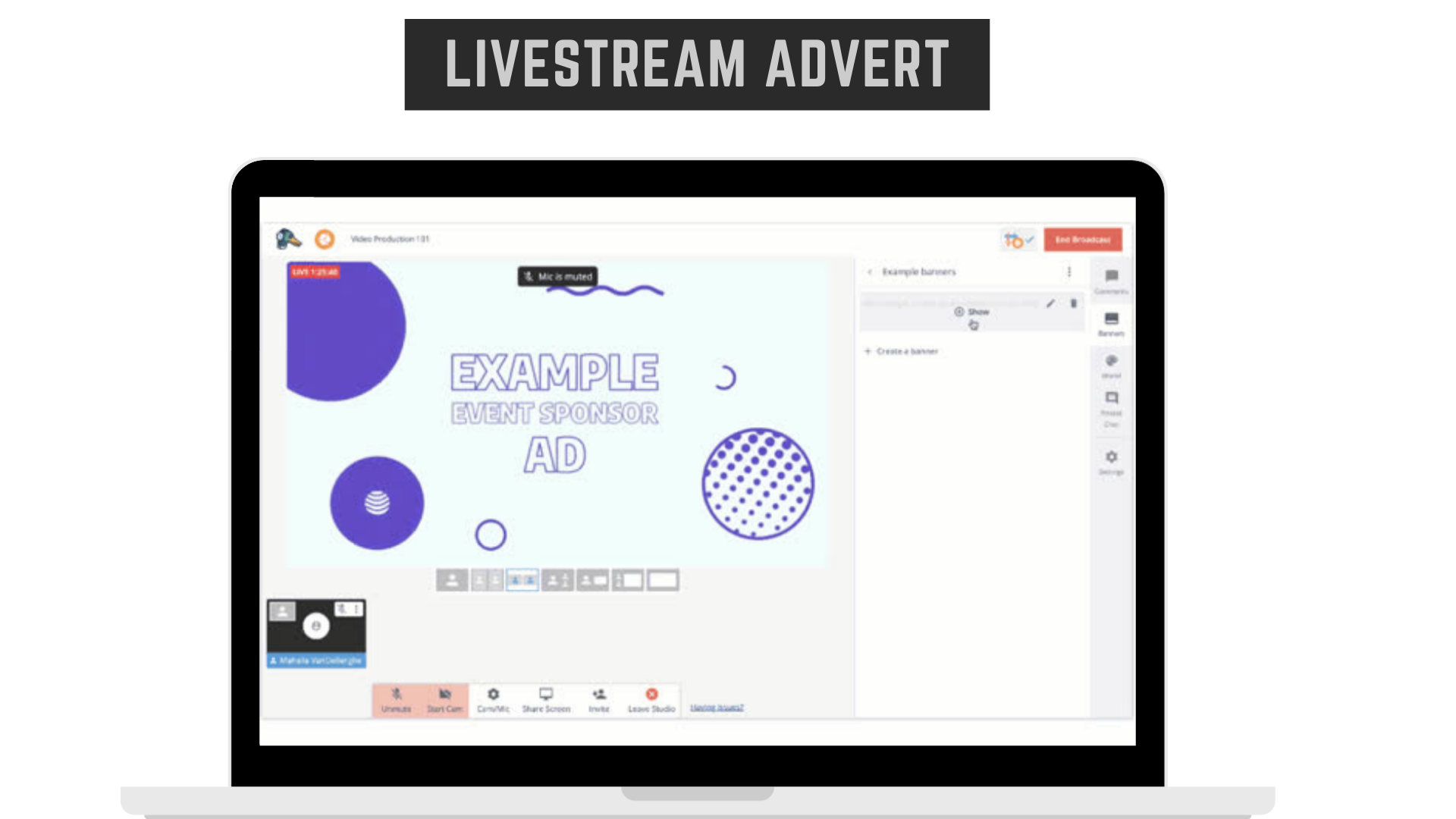
faqs
Currently no, but your logo will be on the website agenda and your company name will be listed in the agenda and within the session description on the Virtual Platform.
At least twice by the programme hosts – introduction and closure of the session.
Your advert will be the only advert played before the session.
Yes, it may be shorter, but we advise you to take full advantage of the allocated time.
- Session sponsors are acknowledged digitally in the agenda and live in the session
- Acknowledgement in the agenda as “brought to you by”
- A 30-second advert or introduction (live or pre-recorded) at the start of the session
- Acknowledged by an industry leading professional with a “brought to you by” line during the session
- Logo to appear on screen throughout session
- Your Virtual Sponsor Profile links to your sponsored session
TIPS ON YOUR 30-SECOND ADVERT/INTRO
- Keep your advert/intro to the point
- Ensure your logo is easily visible
- Add a personal welcome message: mention the conference and your special interest in it or support for a particular industry/speciality group, not just a generic commercial advert.
- Invite attendees to visit your Virtual Sponsor Profile/Exhibition Booth, offer prizes
Product Theatre / Product Demo
An opportunity to demonstrate your product, equipment, or services. The Product Theatre is a 15-minute product demonstration in the main livestream before the start of a refreshment break. Pre-record your presentation of a demonstration, a case study, or panel discussion.
TIPS ON HOW TO GET THE MOST OUT OF YOUR PRODUCT THEATRE/ PRODUCT DEMO
- Focus on educating and providing useful information
- Be open and friendly
- Keep your session interactive and interesting by running a poll
- Provide an incentive to attendees such as a raffle or discount code (you can add this link in the discussion/Q&A function)
- Consider involving a colleague to focus on answering Q&A in the chat functon;
- Customise your Product Theatre by using your logo or banner as your background
- Encourage attendees to visit your Virtual Sponsor Profile/Exhibition Booth for further information, to drive attendees to visit
- Include brochures to download
FAQs
No, the session is a 15 minute pre-recorded session. AORTIC’s programme team will be in contact to schedule the recording with you.
Yes, it will (unless requested otherwise) remain available “on demand” for up to 6 months post-conference.
Yes, you can answer any questions attendees may have, by typing the answer in the question and answer bar, alongside your recording.
The questions will remain in the chat bar until the break is over, if you have still not answered all questions, you can encourage attendees to go to your Sponsor Profile, where you can continue your discussion.
Yes, there is a space below the video to add links
Yes! Post-conference you will receive detailed analytics including the attendees that watched your session.
ANALYTICS
We know that the more data you have access to, the more leads you can generate and the more insight you can gain. That’s why we provide you with a full post-conference analytics report.
Analytics on Branding and Promotion
Scrolling Banner Advert
- The number of attendees who viewed your sponsor banner
- The number of attendees who clicked your sponsor banner
- An Excel report with the details of the attendees who clicked on your sponsor banner, including: First Name, Last Name, Email, Title, Company, Date, Time Clicked, Platform Used: Web vs Mobile
Sponsor Announcements
- The number of attendees who viewed your sponsor announcement
- The number of attendees who clicked your sponsor announcement
- An Excel report with the details of the attendees who clicked or viewed your sponsor announcement including: First Name, Last Name, Email, Title, Company, Date, Time Clicked, Platform Used: Web vs Mobile
Analytics on Virtual Sponsor Profile/Exhibition Booth/Display Table
You can now see exactly what the attendee is looking for when visiting your Profile/Booth/Display Table
- An overview of how many clicks you received, as well as the number of clicks on each internal and external link, attachment, or Call to Action button received (Please note that the Call to Action buttons are only available in the Virtual Exhibition Booth package).
- An Excel report with the details of each attendee who clicked your Virtual Booth or Display Table including: First Name, Last Name, Email, Title, Company, Date, Time Clicked, Platform Used: Web vs Mobile.
- An Excel report with details of which links or attachments the attendee clicked within your Booth or Display Table, including the following information: First Name, Last Name, Email, Title, Company, Date, Time Clicked, Platform Used: Web vs Mobile
Analytics on Unique Opportunities
Session Sponsors
- The number of attendees who viewed your sponsored session
- The number of attendees who clicked your sponsored session
- An Excel report with the details of attendees who clicked on your sponsored session including: First Name, Last Name, Email, Title, Company, Date, Time Clicked, Platform Used: Web vs Mobile
- Details on who asked questions during the session
Product Theatre/ Product Demo
- The number of attendees who clicked on your product theatre session
- An Excel report on the attendees who clicked on your product theatre session including: First Name, Last Name, Email, Title, Company, Date, Time Clicked, Platform Used: Web vs Mobile
- Details on who opened the attachment or viewed an external link during your product theatre session, including: First Name, Last Name, Email, Title, Company, Date, Time Clicked, Platform Used: Web vs Mobile
- A download of the chat during your Product Theatre Slot so you can look back on what was asked during the session.
If you have any further queries, please email info@2021.aorticconference.org

